Borrowed from: support.populiweb.com
How to find academic info on My Profile – Populi Knowledge Base
8-10 minutes
The Student view on My Profile collects or links to all of your courses and academic information.
- Your transcript is a complete record of the courses you've taken at your school (including any transfer courses that have been applied to your program).
- Your degree audit is a tool that compares your courses and academic performance to your school's degree requirements.
- On the right column of the student view you'll see your courses, degrees, programs, honors, and student information.

At the top of the screen, you'll see actions that let you:
- Export grade report: Lets you create a PDF of your grade report for any term in which you've received a final grade for all your courses.
- Export schedule: Creates a PDF of your course schedule for any term.
- Print enrollment verification: This letter verifies your enrollment in courses for the term you select.
Student information, courses, and so on

Student information includes stuff like your student ID number, entrance term (the first term you attended classes at your school), academic advisor, and whether you're required to have a proctor for online tests. Your school may also add custom information fields here—if you have any questions about these items, contact your advisor or a staff member.
Courses

Courses shows you the courses in which you're registered (enrolled, auditing, incomplete, withdrawn) at this school—past, present, and even future.
- It starts by showing you current courses—those that have started and have not yet ended.
- Use the selector to see courses from particular terms.
- Click the course name to go to its page, where you can find lessons, take tests, upload assignments, post to discussions, and get updates and other information.
- As soon as your professor has given you any sort of grade in the course, you'll see your in-progress grade here. If you withdraw, you'll see a W; if auditing, AUD; if incomplete, INC.
- indicates that the course has been finalized: it is now closed and your grade and other details have been committed to your permanent academic record.
Programs, degrees, and honors

A program is a course of study that encompasses a particular group of courses. The Programs section tells you which program(s) you're currently listed in.
- You get listed in a program when you pursue a degree (or when a staff member lists you in that program).
- You can be active or inactive in a program.
- Your transcript contains a complete record of all of the courses included in a particular program.
A degree is the award you get for completing a course of study.
- The status indicates whether you're pursuing the degree, have stopped pursuing it, or have been granted it.
- Catalog year refers to which academic year's requirements you're being held to in order to attain the degree.
- Anticipated completion is the date by which you'll most likely complete the degree.
- If you're pursuing a major or a minor, you'll see it listed here, too.
- Your degree audit lets you compare your academic history to the requirements for your school's various degrees.
Honors are awards your school notes on your transcript. They may be connected to your enrollment in a particular program, degree, or academic term. Depending on how your school chooses to handle them, honors may appear on your transcript when it is exported from Populi.
Transcript
Your transcript is your school's official record of the courses you've taken, are taking, or have transfered, and how they apply to your academic program(s).
- Your transcript is organized around your academic program(s). If you're listed in more than one program, use the drop-down to switch between your different transcripts. None shows you the courses, if any, that aren't mapped to one of your programs.
- Each term in which you've taken courses is shown on the transcript. In addition to your courses and grades, you'll also see things like your term and cumulative GPA, credits/hours, and grade points.
- You may see notes about disciplinary events—this entirely depends on how your school handles these items.
- At the end of the transcript, you'll see any transfer courses attached to this program.
Transcript actions

Export transcript: This creates a PDF of your unofficial transcript. Check if you wish to include an appendix with course descriptions.
Request official transcript: This lets you request an official transcript from your school.

- Select which program you'd like a transcript for (if you have more than one listed).
- Select the delivery method for this transcript. Depending on your school's setup, you may be able to have the transcript printed and mailed and/or emailed.
- Enter the recipient name.
- Depending on the delivery method you selected, enter the recipient's address or email.
- Enter any additional notes about the request.
- Your school may charge for official transcripts. If so, you'll see a notice about how you'll be charged for this request—or even a form in which you'll enter credit card payment details.
The Degree Audit
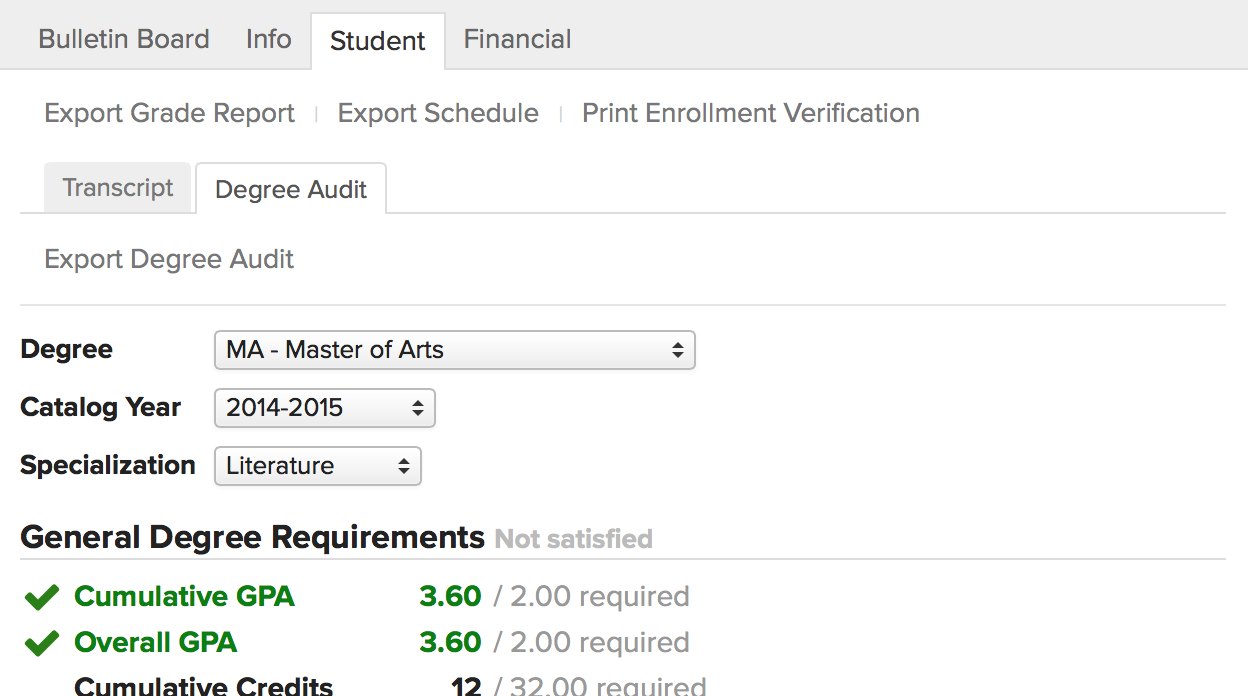
The Degree Audit compares your academic history with your school's degree requirements (majors and minors, too). It also lets you (and your advisor and registrar) see how your courses and credits would apply to the other degrees your school offers.
The audit is meant to help someone make a decision. You might review it and decide to switch degrees. Your advisor might decide to recommend one class over another. The registrar might decide to grant you a degree. You get the idea.
Using the degree audit
Here's how to compare degrees and understand what the audit is telling you.
- The degree audit starts by showing your the most advanced degree you're currently pursuing.
- To see other degrees and options, select from the drop-downs. You can change degrees, catalog years, and specializations (majors/minors). When you make a selection, the audit automatically updates.
- Click Export Degree Audit to create a PDF of the audit; the export will match whatever options you've selected.
General degree requirements

General Degree Requirements are the big-picture items that describe your academic achievement: GPA, completed credits or hours, and resident credits/hours.
- Green items with a big green check indicate that you've met the requirement.
- Grey or black items indicate that you've not met the requirement.
- When all of the general requirements have been met, you'll see a green notice saying that the requirements have been satisfied.

Degree course requirements are the particular course and grading requirements for the degree. They're organized using course groups, which are sets of courses that serve a particular function in your course of study (e.g. Core Courses or Electives). Courses count toward the requirement when you've completedthem: your final grade meets the minimum grading requirements for the course group.
- Each course group leads with a summary of the requirements and whether you've met them. As is customary, green indicates that the requirement has been met!
- If a substition, waiver, or exception has been applied that affects this course group, you'll see a red notice to that effect (see below).
- Individual courses show you the grade and status. The status refers to how the course is used in the degree audit:
- X credits/hours/courses completed: You've met the minimum grade requirement for this course and earned X number of credits/hours that have been applied to this course group. Courses are also considered completed you have completed an equivalent course or if another course has been substituted for this one.
- Applied to X: You've met the minimum grade requirement for this course and it is being used in a different course group.
- X credits in progress: You've not completed this course; when you do, it will be applied to this course group.
- X credits transferred: This course was accepted as a transfer course and has been applied to this course group (or one of the courses in the group).
- X credits waived: This requirement has been waived for you; you are not required to complete it.
- Unused courses are completed courses that are not included in any of the degree's course groups. They count towards the degree's general requirements but do not count in degree course requirements.
- Click to show all of the courses in the group, those that have been completed, or those that have not been completed.
Waivers, substitutions, and exceptions
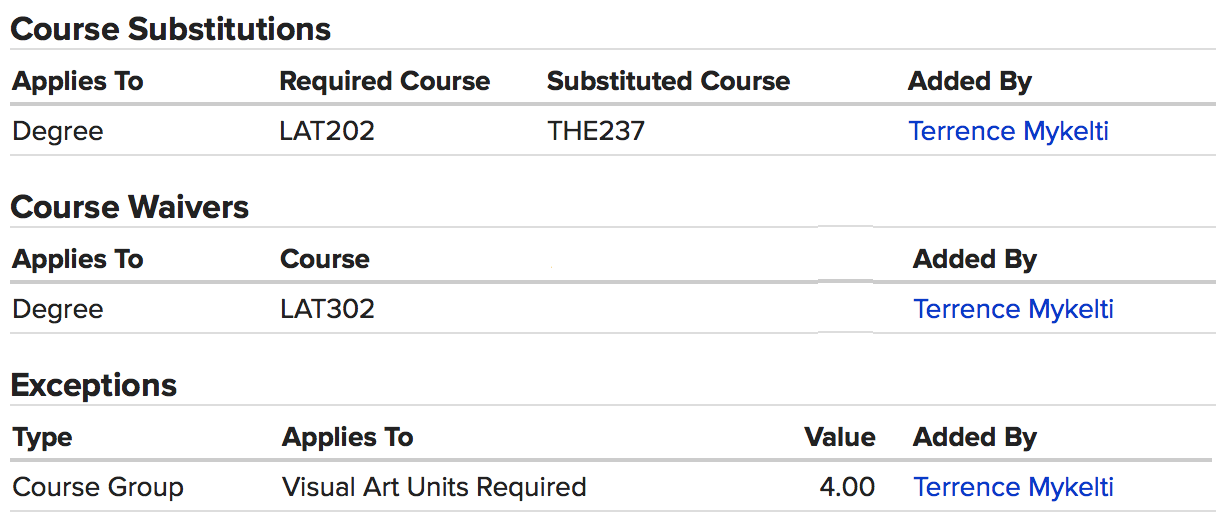
If any degree requirements have been modified or waived for you, you'll see them at the bottom of the degree audit.
Need help getting in to Populi? Have more questions? email support@cbts.edu or open a ticket (top right corner)
